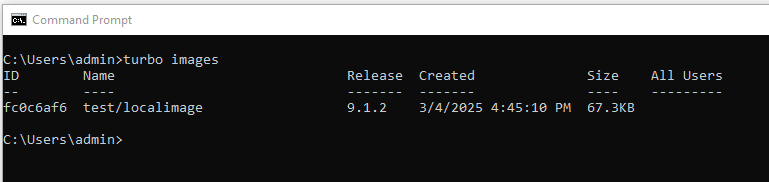Appearance
Publishing with Turbo Studio
Turbo Studio can package a standalone application as an EXE or in an MSI wrapper.
Turbo Studio can also publish SVM images to both Turbo Server as well as the Local Turbo Repository.
Publish to Turbo Server Example:
Publish your Turbo Image to a Turbo Hub Server by clicking on the Publish to Turbo Server button:

Enter the credentials for an Adminstrative user on the Turbo Hub Server as well as the URL for the server, then click Sign In:
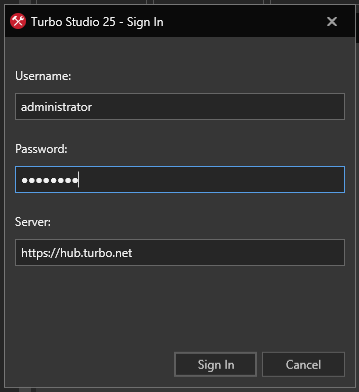
Fill in the Namespace, Name and Release fields, then click Next:
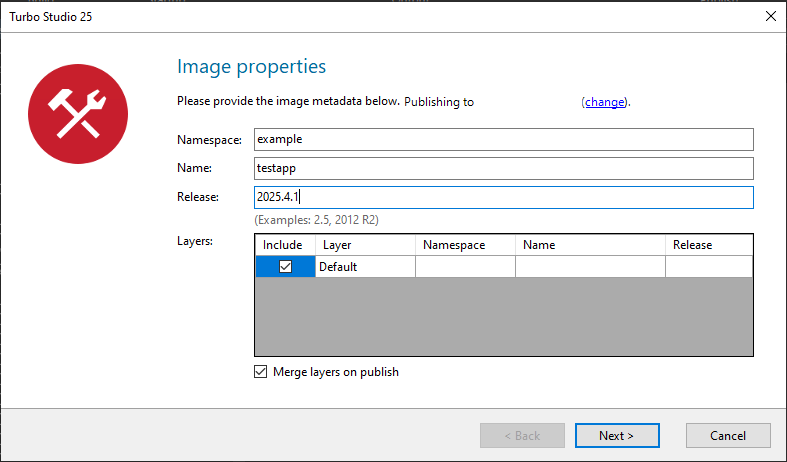
Click the Finish button:
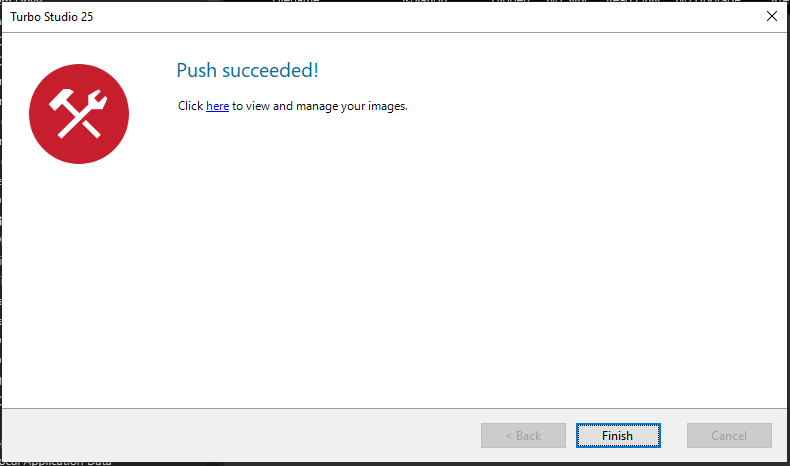
You will now see your image in the repository on your Turbo Hub page:

Publish to Local Turbo Repository Example:
Publish your Turbo Image to the local Turbo repository by clicking on the Publish to local Repository button:

Fill in the Namespace, Name and Release fields, then click Next:
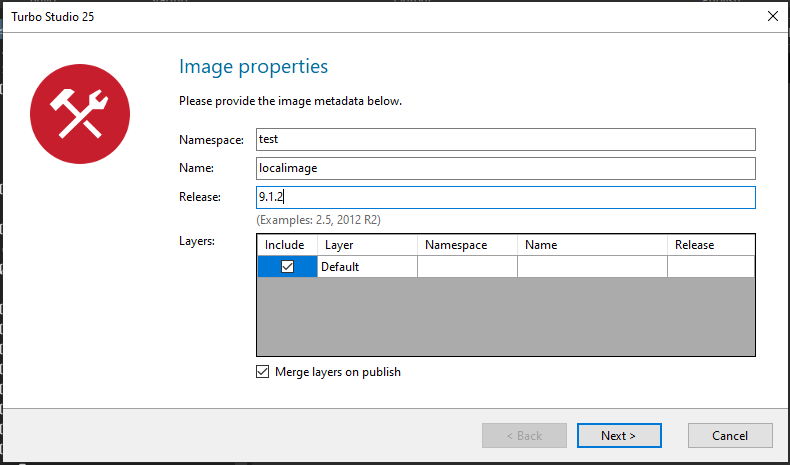
Click the Finish button:
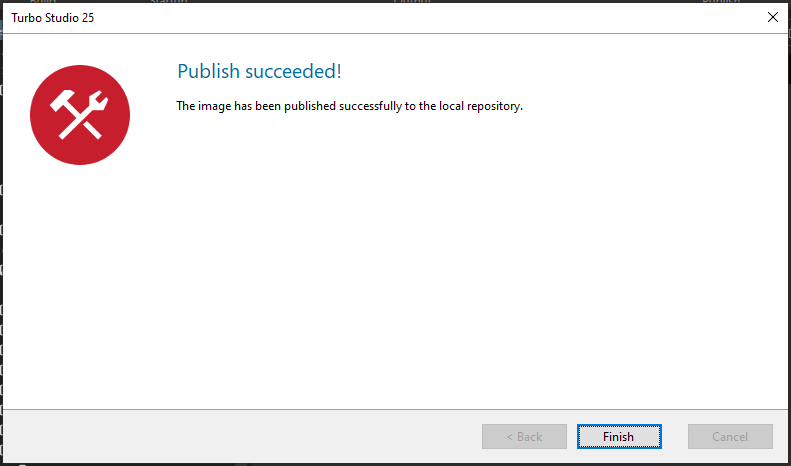
Verify the image is imported into the local repository by running the
turbo imagescommand: